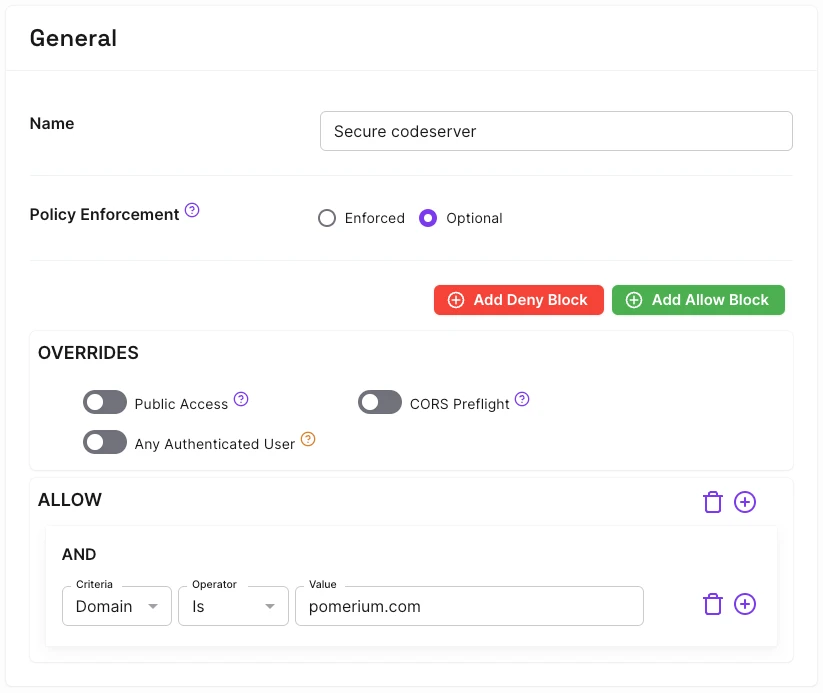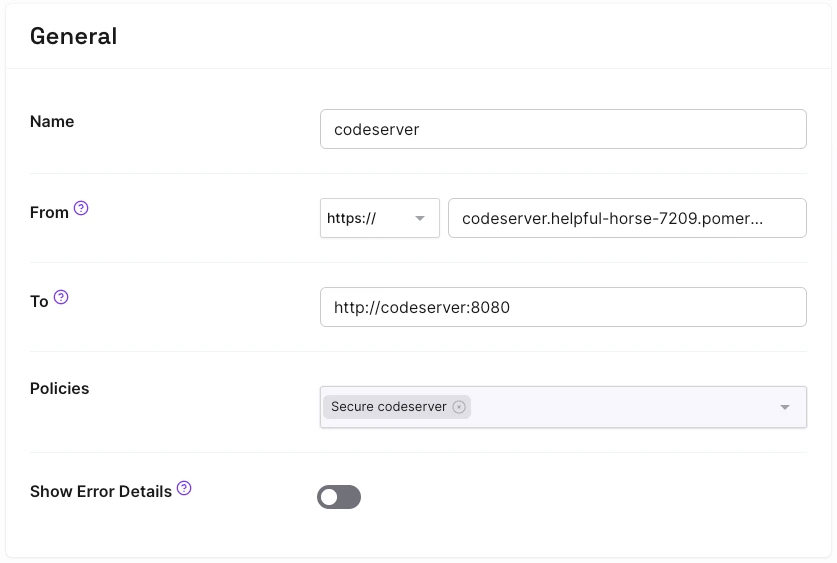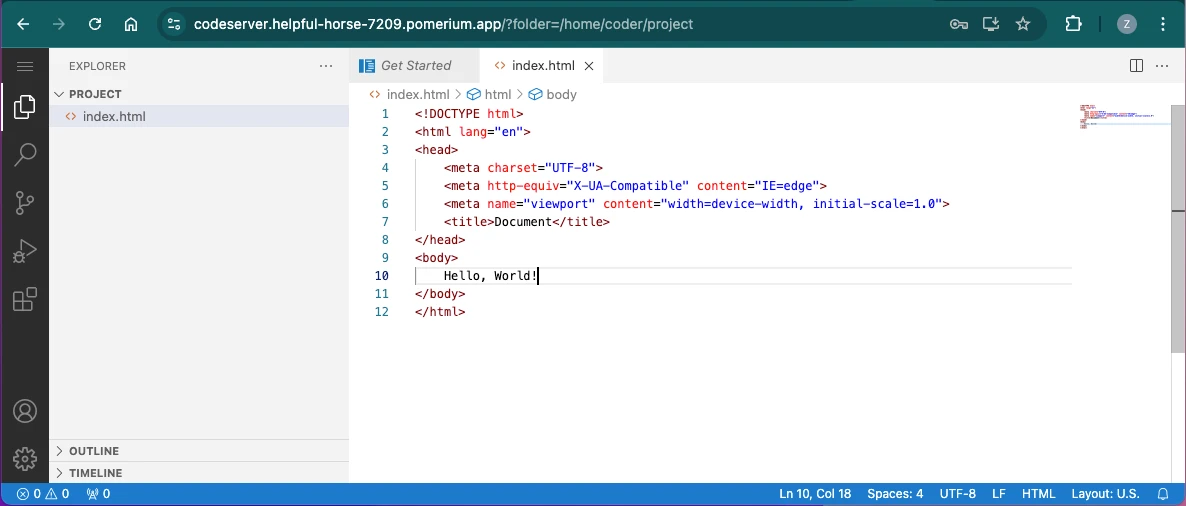Mobile Menu
Mobile Menu
Secure Human Access
Secure Internal Access
Scoped Contractor Access
Time-Bound Access
Just-In-Time Access
Policy Change History
Native SSH Access
Secure Service Access
Kubernetes Security
Secure Internal APIs
Multi-tenant Environments
Third-party Tools
Secure Agentic Access
AI Agents
Prompts & Autonomous Workflows
Audit Agent Actions
Control Agentic Sprawl
Model Endpoints